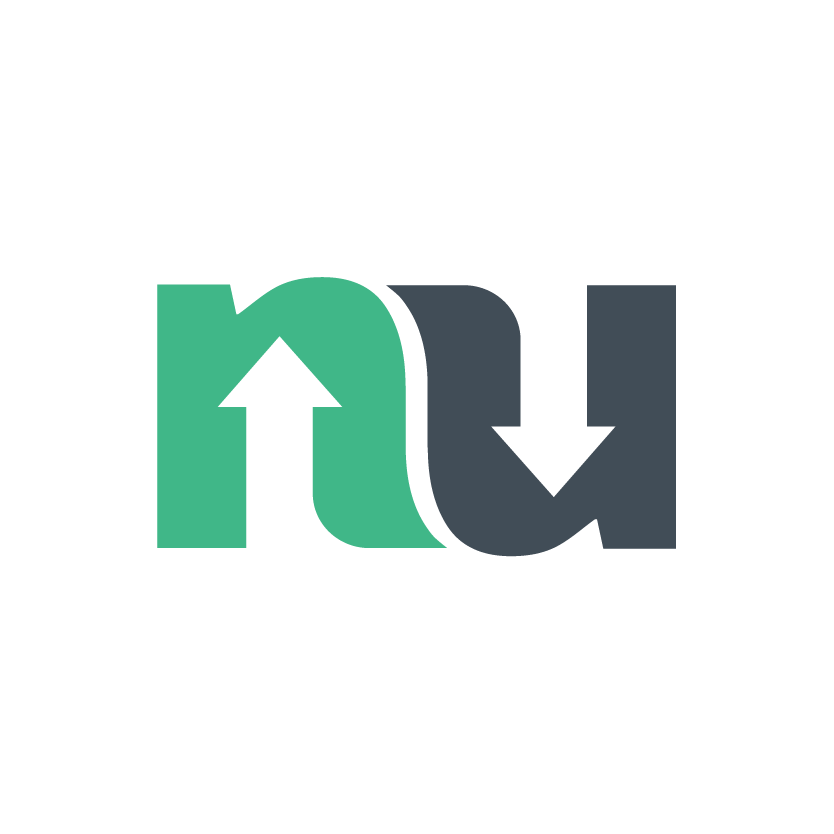How to manage your license plates
IN THIS ARTICLE
Why you need to load your license plate
We use your license plate to arrange access at gated sites and to ensure that you do not receive a parking citation when you have arranged parking via the app. When you start a session or make a booking, you’ll be prompted to confirm your plate so that we can associate the session to a plate. To make it easy, you can load all your license plates onto your profile so you can quickly select the relevant plate when you use the app.
How to add a license plate
To link your license plate to your account, select the hamburger menu on the bottom-hand side of the screen.
Select Plates.
Add your plate number, country and tap Add new plate.
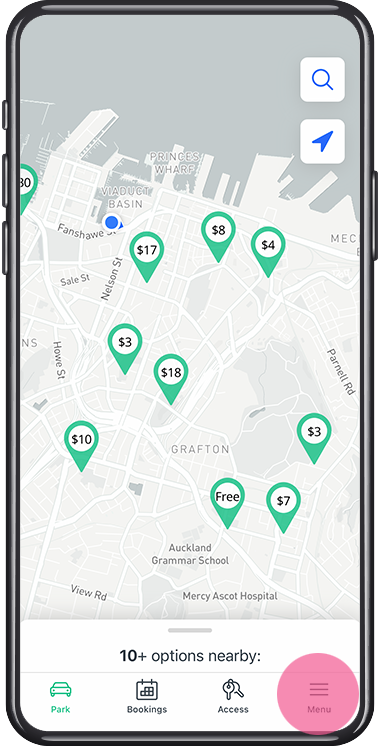
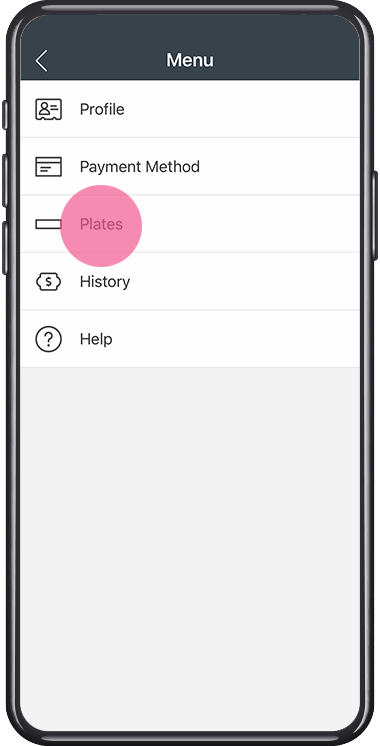
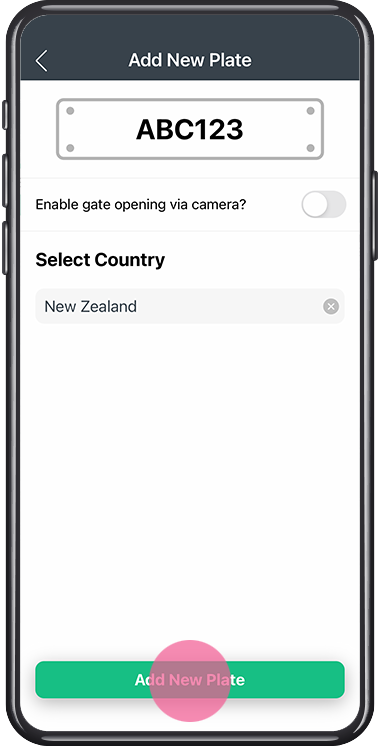
Your license plate is now linked with your account.
How to add a plate before starting a session
A plate is required to start a session. If you haven't added a plate before, you can add a plate on the start session screen, as shown below:
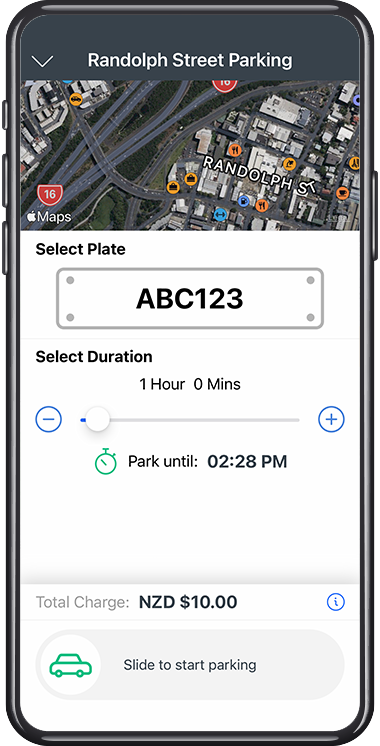
How to delete a plate
If an existing plate is no longer used, you can remove the plate.
Tap the Menu hamburger
Tap Plates
Tap the three dots next to the plate you want to remove
Tap Remove plate
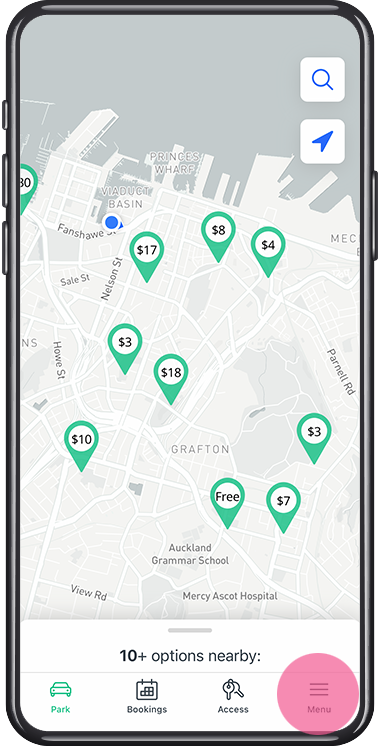
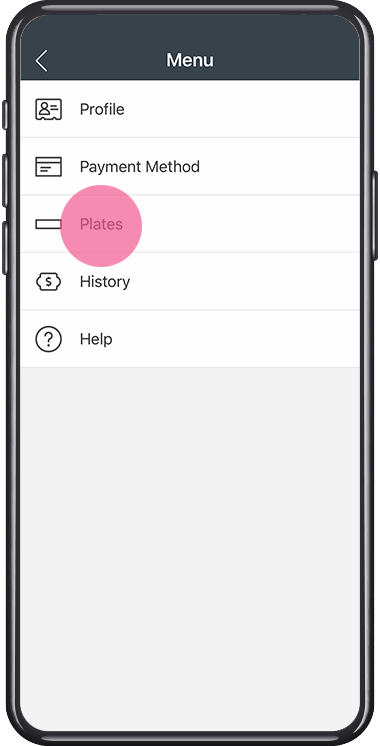
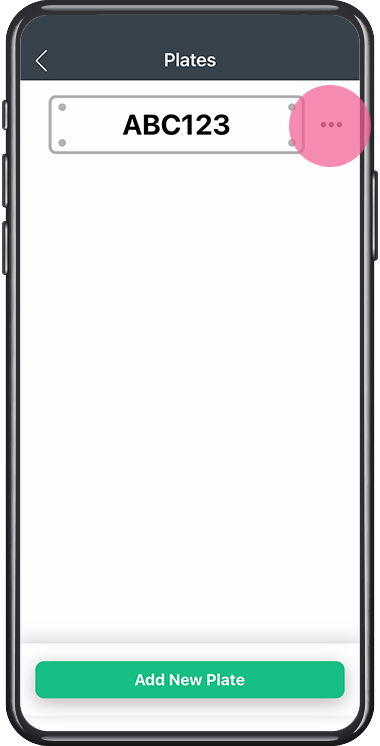
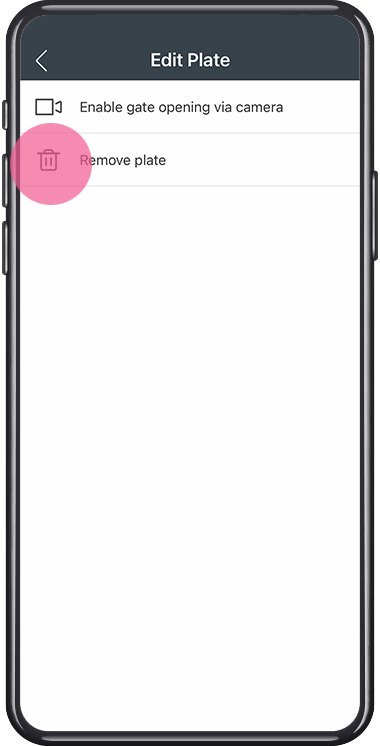
What to do if your plate could not be added to your profile
If you experience an error when adding your plate, there are a few common reasons:
The plate is claimed by other users. When this occurs, please contact support for assistance
The plate is invalid. If any invalid character such as symbols #$% exists, the plate cannot be saved correctly