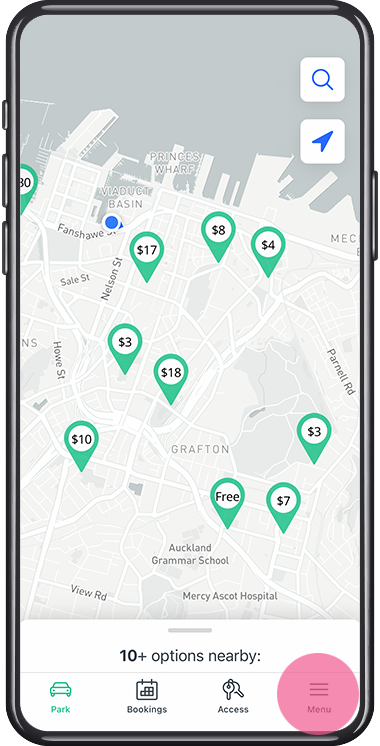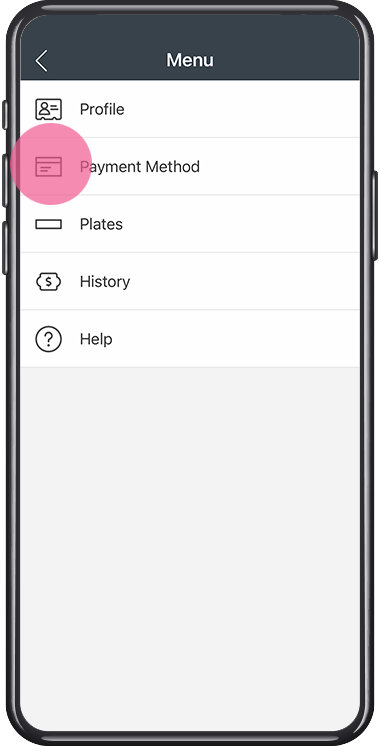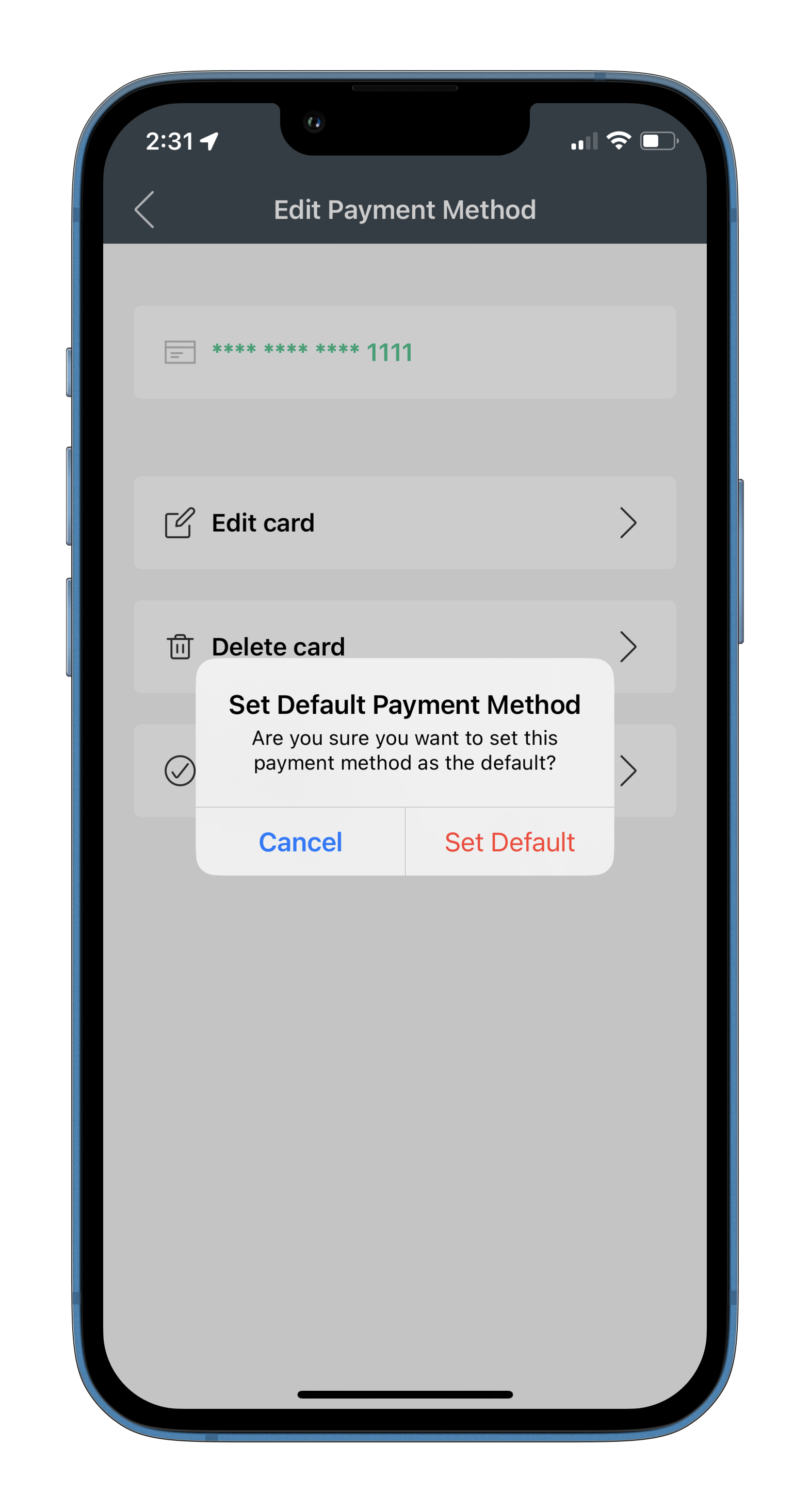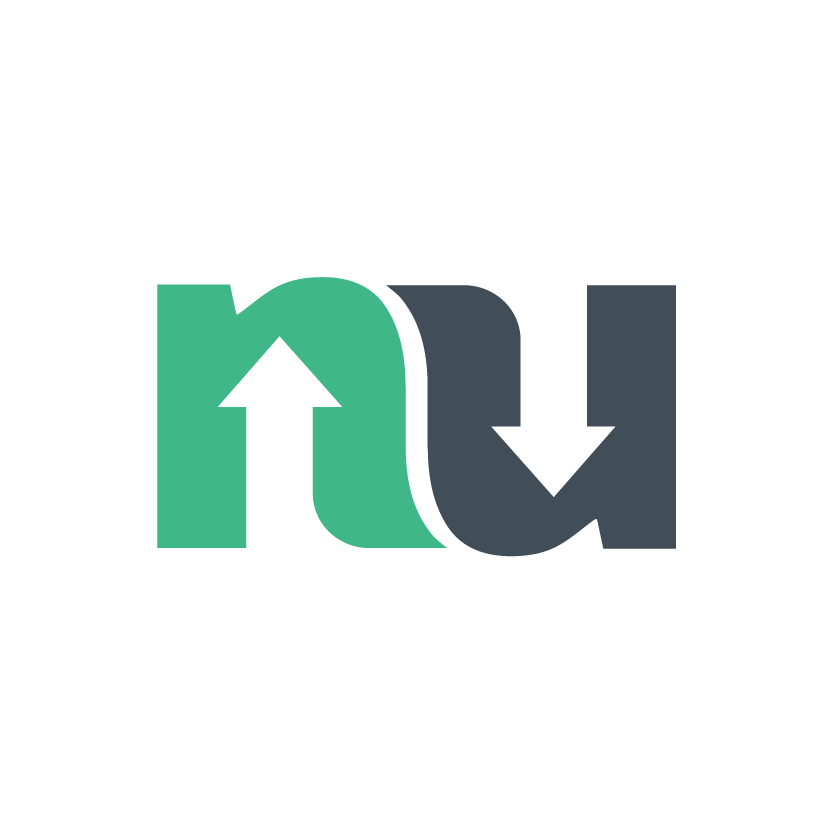How to manage your payment methods
IN THIS ARTICLE
Add A New Credit Card
To add a credit card, select the hamburger Menu in the bottom right hand side of the screen. Then select Payment Method.
Add your credit card information, then tap Save.
Your card is now saved in your Inugo account.
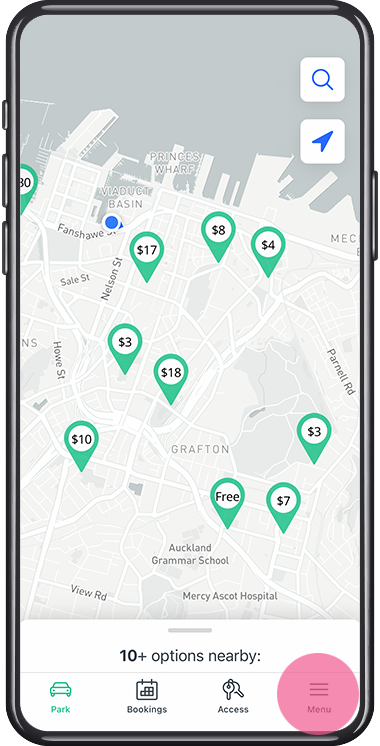
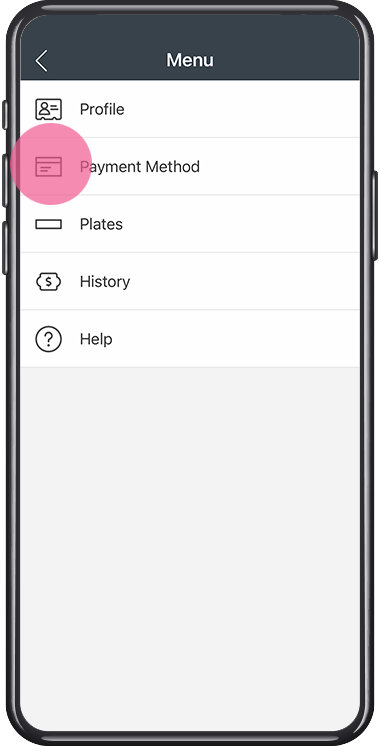
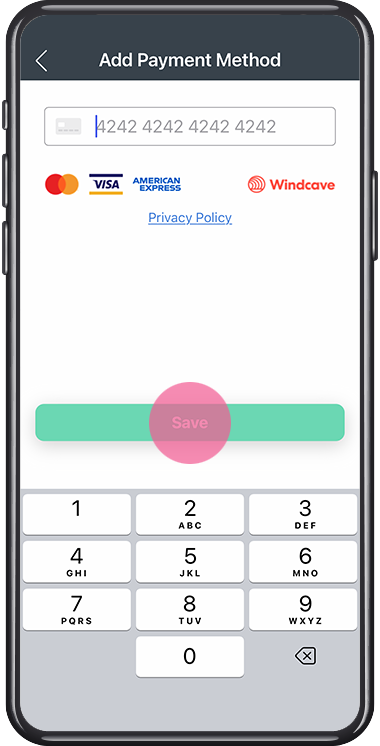
If you have one card loaded, this will automatically be the default card on your account. You can add multiple cards in your payment method wallet. To change which card is the default, see the bellow guide on updating your payment details.
Remove An Existing Credit Card
To remove a payment method, select the Menu from the home screen. Tap Payment Method. Tap the card you’d like to remove. Tap the Delete card option. Tap delete in the pop up top confirm.
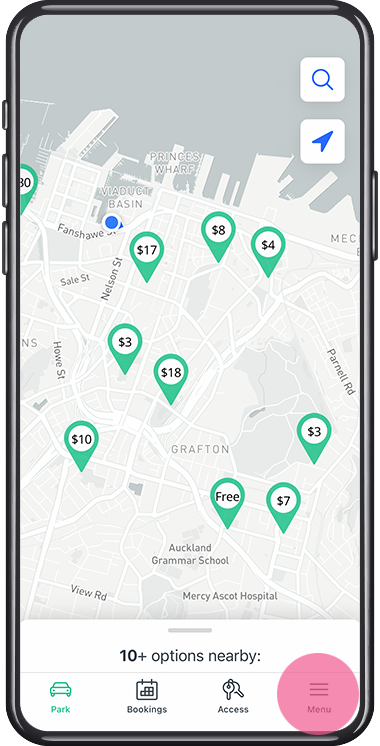
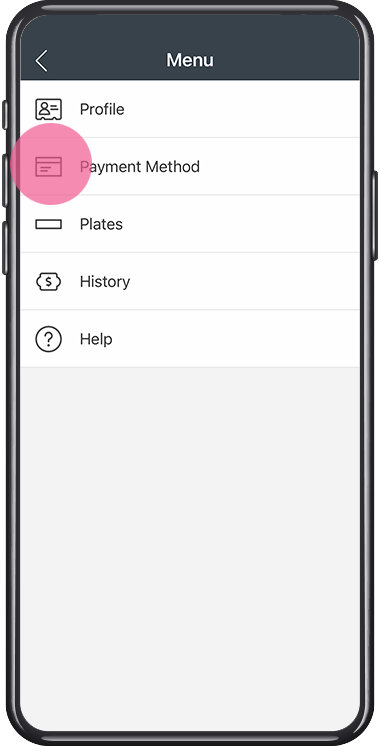
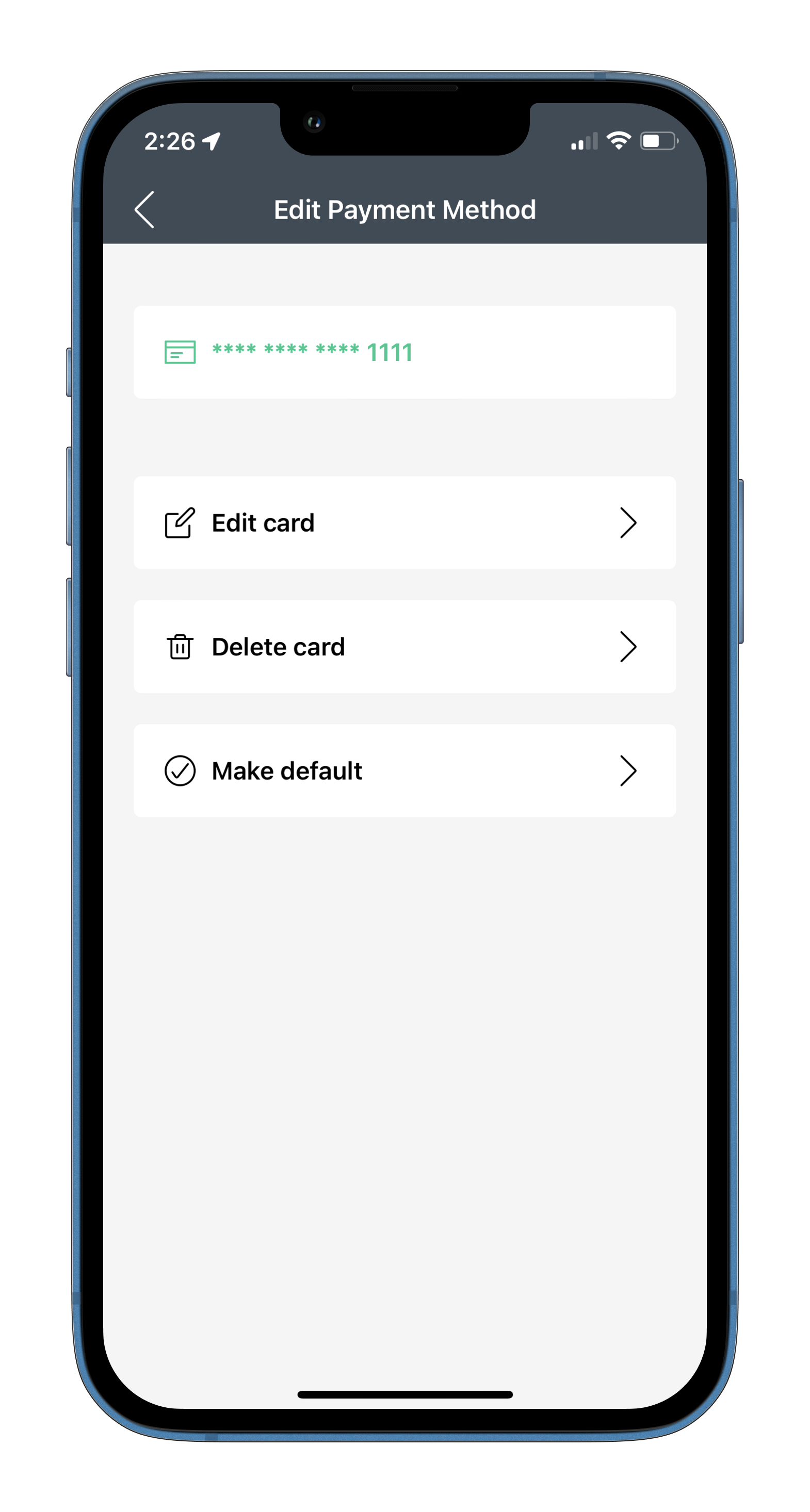
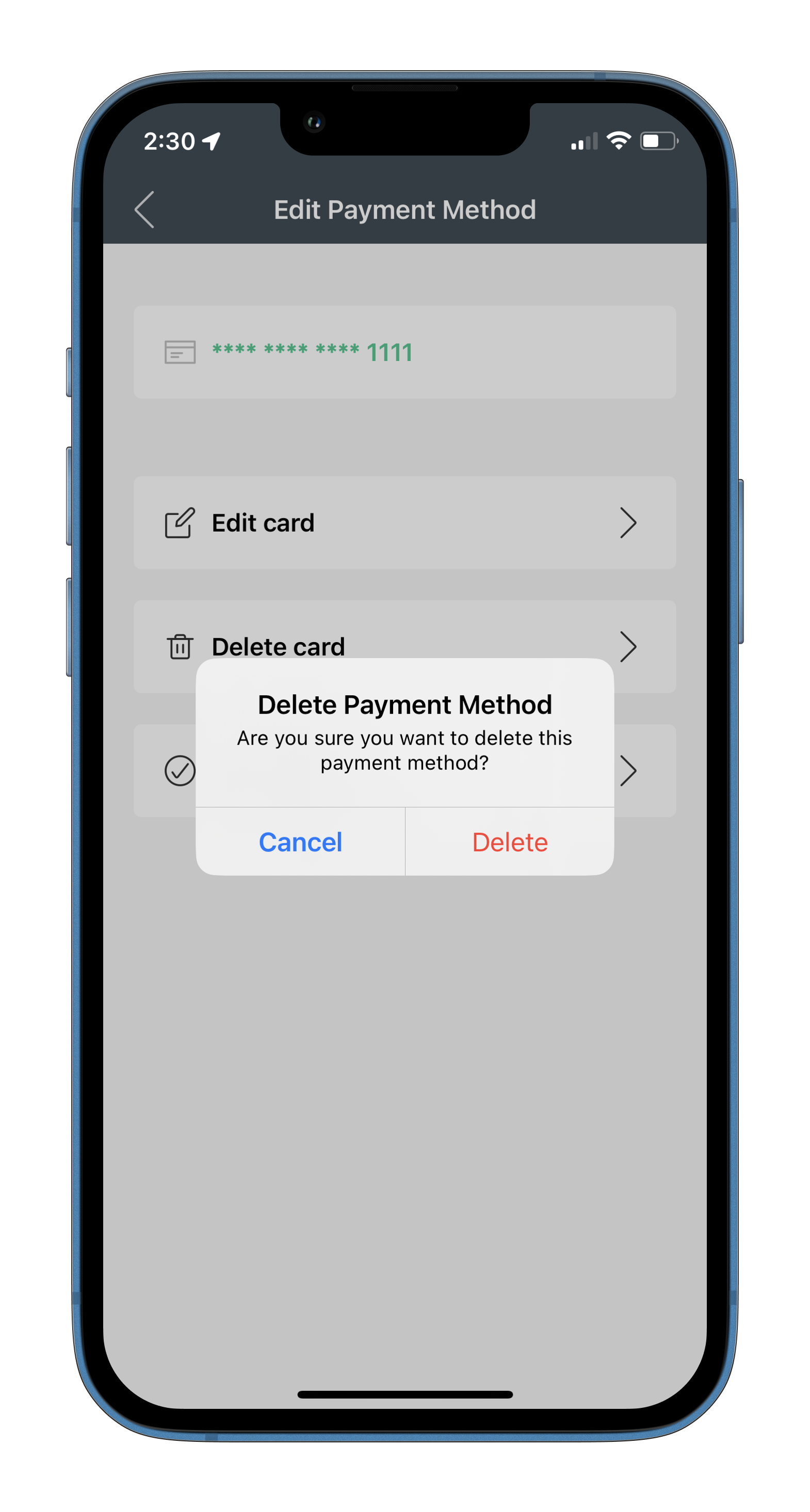
If the remove card button is disabled (grey):
You have to pay the unpaid parking before removing the associated card
You have to cancel an existing booking before you can remove the current card (further fee might apply)
You need to add a new payment method prior to deleting the payment method.
The new credit card will overwrite the old card information and will be valid immediately for future payments.
Update An Existing Credit Card
To update an existing credit card, select the Menu from the bottom right hand corner. Tap Payment Method. Tap the payment method you want to edit. Choose the option you’d like to update. Enter in the new information and tap Save.